How to use the Recite Me toolbar
Watch the following video to find out how to use the Recite Me toolbar or follow the instructions below.
Read a text alternative of the Recite Me toolbar user guide
00:00:00.545 --> 00:00:01.905
Introducing the Recite me Toolbar.
00:00:02.285 --> 00:00:03.785
Recite Me is a software company
00:00:03.785 --> 00:00:05.905
that provides an innovative suite of on-demand,
00:00:05.905 --> 00:00:07.585
accessibility, and language tools
00:00:07.655 --> 00:00:09.345
that make websites more accessible
00:00:09.365 --> 00:00:12.025
and inclusive for a diverse range of people online,
00:00:12.255 --> 00:00:14.025
including users with disabilities
00:00:14.025 --> 00:00:15.265
and varying language needs.
00:00:16.075 --> 00:00:19.555
Screen reader. Once you've launched the toolbar,
00:00:19.555 --> 00:00:22.595
simply hover over our website content to have it read aloud.
00:00:23.585 --> 00:00:25.195
This feature can also be controlled
00:00:25.195 --> 00:00:27.315
by three green buttons on the left side of the toolbar.
00:00:28.105 --> 00:00:30.095
Click the play button to read the text aloud.
00:00:30.585 --> 00:00:33.415
Click the back button to rewind to the previous paragraph
00:00:33.415 --> 00:00:36.055
of text, and click the forward button to skip forward
00:00:36.115 --> 00:00:37.455
to the next paragraph of text.
00:00:38.755 --> 00:00:41.215
You can also download the audio of the website
00:00:41.235 --> 00:00:42.655
by highlighting the text and clicking
00:00:42.675 --> 00:00:43.895
the download audio button.
00:00:44.635 --> 00:00:46.815
The content will be downloaded as an audio file,
00:00:46.865 --> 00:00:48.695
which you can listen to wherever and
00:00:48.895 --> 00:00:51.515
whenever you want reading aids.
00:00:54.225 --> 00:00:56.685
To simplify, use and support your website visitors.
00:00:56.785 --> 00:00:59.685
The Recite Me Web accessibility toolbar provides five main
00:00:59.685 --> 00:01:03.365
tools, ruler screen mask, magnifier,
00:01:03.715 --> 00:01:05.165
margins, and a dictionary.
00:01:05.895 --> 00:01:08.325
Click the ruler button to enable the Reading ruler.
00:01:11.985 --> 00:01:14.525
By clicking the screen mask, you can create a letter box
00:01:14.585 --> 00:01:16.605
for focused viewing on a section of the page.
00:01:16.995 --> 00:01:18.645
This can help those who may get distracted
00:01:18.645 --> 00:01:19.725
by other elements on the page.
00:01:19.725 --> 00:01:24.515
When reading, the dictionary tool
00:01:24.555 --> 00:01:26.795
allows you to highlight a word to receive the definition.
00:01:27.055 --> 00:01:29.115
You can also have this definition read aloud.
00:01:30.595 --> 00:01:32.135
The magnifying tool allows you
00:01:32.135 --> 00:01:34.055
to drag a magnifying glass onto the screen
00:01:34.155 --> 00:01:35.815
to magnify text and images.
00:01:37.595 --> 00:01:39.975
The Settings Cog allows you to adjust various settings
00:01:39.975 --> 00:01:41.095
of the Recite Me toolbar.
00:01:41.705 --> 00:01:44.695
Click Reset to restore the default settings of the toolbar
00:01:45.815 --> 00:01:46.975
styling and customization.
00:01:47.905 --> 00:01:50.045
Recite me. Assistive technology allows people
00:01:50.045 --> 00:01:51.605
to change the way a website looks.
00:01:51.905 --> 00:01:54.445
Our website users are able to customize the color scheme
00:01:54.465 --> 00:01:58.485
as well as the text, font style, size, color, and spacing.
00:01:59.185 --> 00:02:01.005
Select the font button to change the font
00:02:01.005 --> 00:02:02.485
of the text displayed on the page.
00:02:03.185 --> 00:02:04.845
You can choose from a range of fonts
00:02:04.845 --> 00:02:05.885
that best suit your needs.
00:02:06.485 --> 00:02:08.885
A font in particular to note is Open Dyslexic,
00:02:08.895 --> 00:02:10.485
which is designed to mitigate some
00:02:10.485 --> 00:02:12.805
of the common reading errors caused by dyslexia.
00:02:13.735 --> 00:02:16.035
The minus sign decreases the size of the text,
00:02:16.215 --> 00:02:18.475
and the plus sign increases the size of the text.
00:02:19.295 --> 00:02:20.825
You can use the color wheel
00:02:20.825 --> 00:02:23.385
to change the background text and link colors.
00:02:24.125 --> 00:02:27.065
You can use various presets or customize them on your own.
00:02:28.165 --> 00:02:29.815
Text mode allows you to remove images
00:02:29.915 --> 00:02:32.215
so you can focus on the text without distractions,
00:02:33.855 --> 00:02:36.435
and the margins button changes the dimensions of the text
00:02:36.495 --> 00:02:38.195
by narrowing the width of the text column
00:02:39.875 --> 00:02:42.905
Translation, one in 10.
00:02:42.905 --> 00:02:45.105
People do not speak English as their first language.
00:02:45.885 --> 00:02:48.665
The Recite Me Web accessibility technology on our website
00:02:48.665 --> 00:02:50.945
quickly and easily translates all web content
00:02:51.485 --> 00:02:52.905
by selecting the translate button.
00:02:53.005 --> 00:02:55.785
You can choose from over 100 languages, 65
00:02:55.785 --> 00:02:56.865
of which can be read aloud.
00:03:01.240 --> 00:03:03.725
Thank you for listening. We hope you enjoy trying out the
00:03:03.725 --> 00:03:05.325
inclusive tools on our website.
00:03:05.505 --> 00:03:08.285
For more information, please visit recite me.com.
00:03:13.775 --> 00:03:16.475
Recite me believing in accessibility for all.
Using the Recite Me toolbar
Click the 'Accessibility tools' button in the top left corner. This launches the accessibility controls along the top of your screen.
Playing audio
Use these tools to listen to the text on our website. You can listen to the text on webpages as well as our PDF documents.
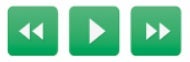
From left to right, these buttons let you:
- Go back to the last paragraph of text
- Read the text aloud
- Move on to the next paragraph of text
Reading support
These controls simplify the text on our pages to make it easier to read.
From left to right, these buttons let you:
- Enable the ruler to read line by line
- Change the size and colour of the cursor
- Mask the page to focus on an area of text
- Open the integrated dictionary
- Change the language
- Automatically condenses webpage content into easy-to-read summaries
- See the page as plain text
- Download an audio file to listen to content offline
- Enable the magnifying glass
Changing the style

Change the look of our webpages to make the text and links clearer for you.
From left to right, these buttons let you:
- Reduce the size of text
- Change the font
- Add focus to the beginning of words
- Increase the size of text
- Change the colour of the page background, text and links
Settings, reset and help
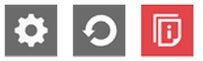
From left to right, these buttons are:
- Settings
- Reset all preferences to default
- Opens user guide in new tab
